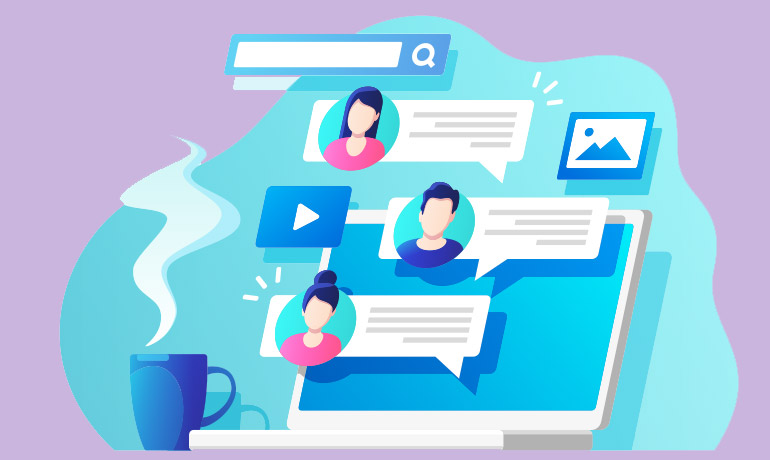Function 1
Users can create work item names, time and related tasks, and assign them to designated users, so that the direction of the entire project is clearer
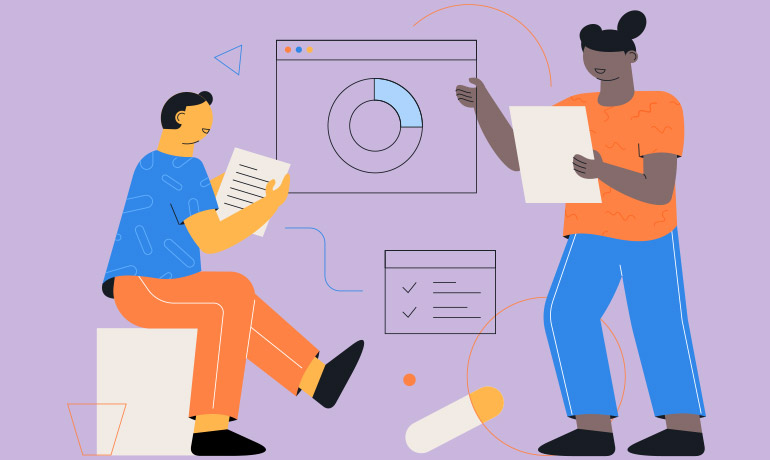
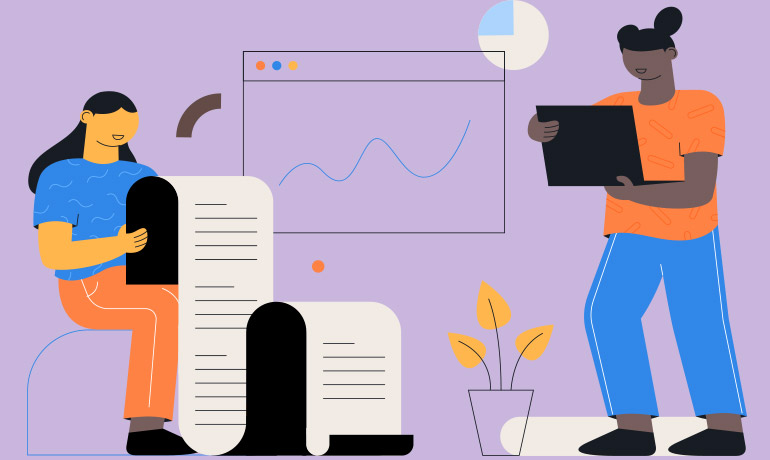
Function 2
Display the work items and progress in the specified time with the time axis
Function 3
Each user can record their daily workload through the "time sheet", flexibly plan, arrange and stick to all projects, which helps to submit high-quality work. By displaying task progress items in percentage charts, users can clearly distinguish the following four categories:
· In progress: when the user just adds the main item, the system will recognize it as "in progress"
· End: The main project has reached the default end date
· Unhandled: User-set deadline for main project, but subprojects have not yet been completed
· Coming Soon: Main Project's Estimated Start Time has not yet expired
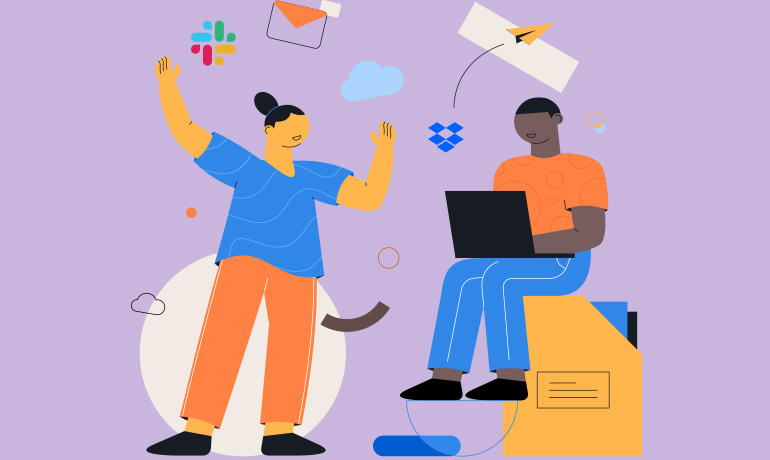
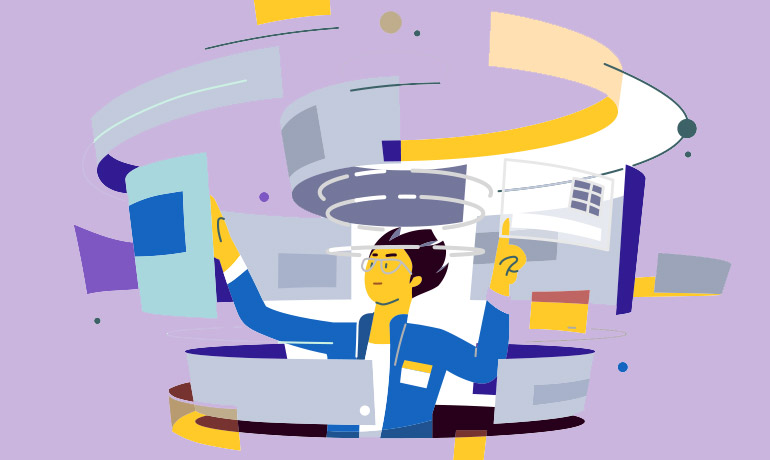
Function 4
The user clicks on "My Tasks" to preview the current month's tasks
Function 5
Each user can record their daily workload through the "time sheet", flexibly plan, arrange and stick to all projects, and help submit high-quality work